In this post, I would like to introduce you to the process of creating a book. I wrote the whole book first in Word. Before I decided which program I would publish the book on, I read it again and asked a friend to read it too. I chose the Blurb program, for someone who is dealing with writing a book for the first time, the program is not easy, it was hard but I managed. To start creating a book, I first had to download the program to my computer and register myself because I had never used it before.
Then in the upper left corner, I selected the create option and selected Trade Book and the book size 15x23.
I choose paper: Standard Color 70# (White uncoated) and Cover: Hardcover, Dust Jacket.
Then I entered the project title and pressed start the project.
My book is called "Under Safe Wings", so I decided to focus on the cover first and find a photo that would match the content of the book. All the photos I used are described on the last page of my book, and the cover photos are on the second page. I also added the title of the book using italic bold Center Schoolbook size 50, and below that, I put my name in italic bold Ariel font size 25. I put a free barcode on the back of the book.
Now I'm focusing on adding photos to my book, I started with mine on the second page.
On the last page, I described all the photos from my book that I added.
I invite you to the next post to see the final results.

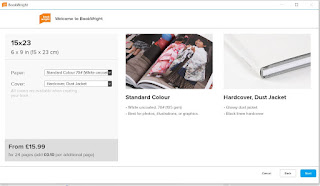










No comments:
Post a Comment